Claude Setup Guide
Before you begin, make sure Gety is running in the background.
For the best search and answer quality, Let Gety finish indexing (including the semantic index) first.
Setup Steps
If you’re using the Claude desktop app, you can connect Gety in just one click:
-
Open Gety -> Settings -> AI Integrations.
-
Click Claude — and you’re done. No extra setup needed.
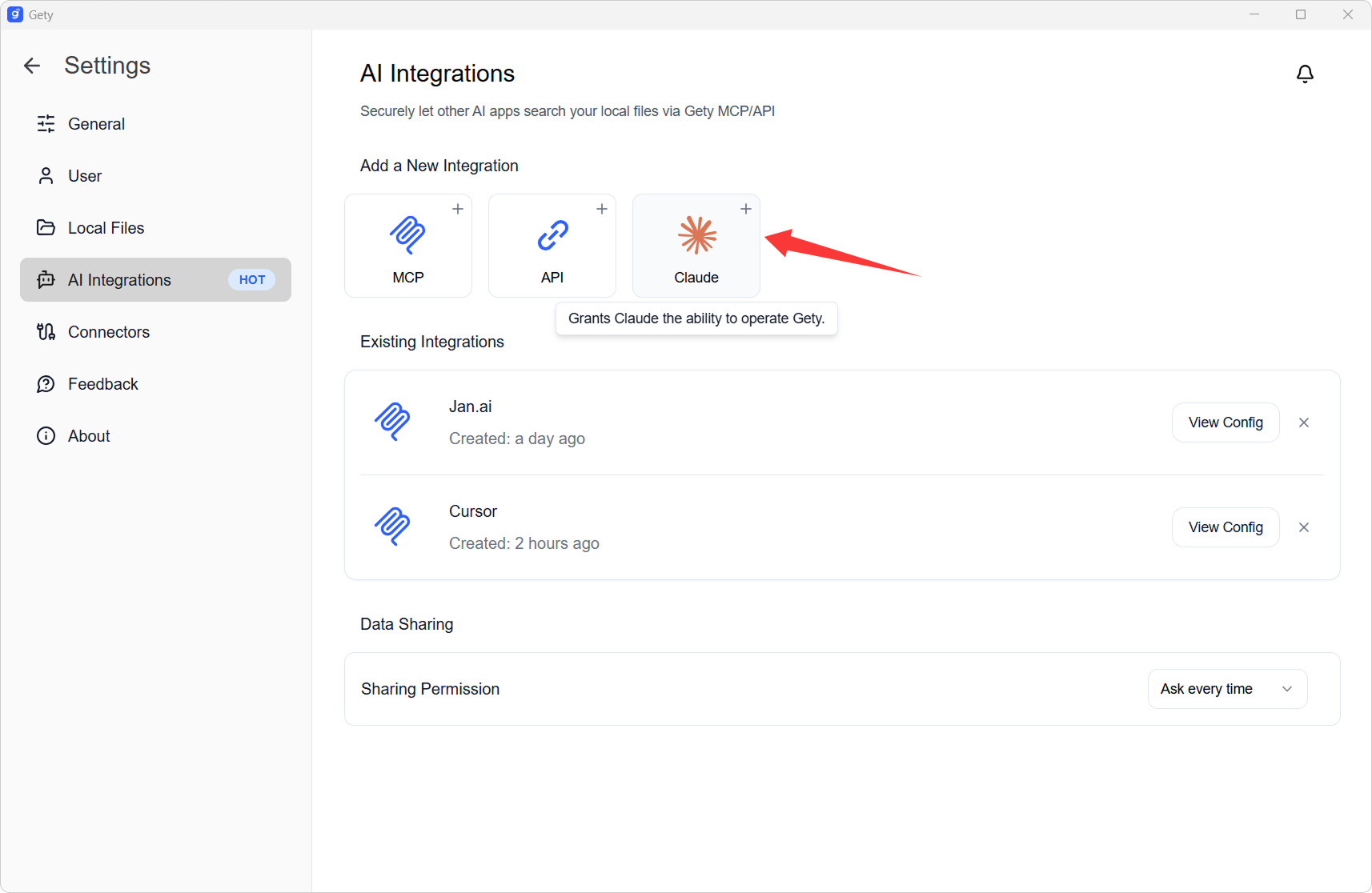
-
Restart Claude
-
In Claude’s chat window, select Gety MCP under the input box to start chatting with your local files as the data source.
-
The AI can now directly reference your local files when answering.
Example:
“Find the clauses about payment milestones in my service contract and quote the original text.”
AI Integration gives you the benefits of AI powered by your own files — always under your control. Every time content is shared, whether it’s a short snippet or a longer section, a confirmation pop-up lets you review it first.
Usage Tips
When using AI calls, please keep the following in mind:
-
Make sure Gety is running in the background, otherwise it won’t work properly.
-
Gety will follow your Data Sharing Settings to decide whether to show a confirmation window:
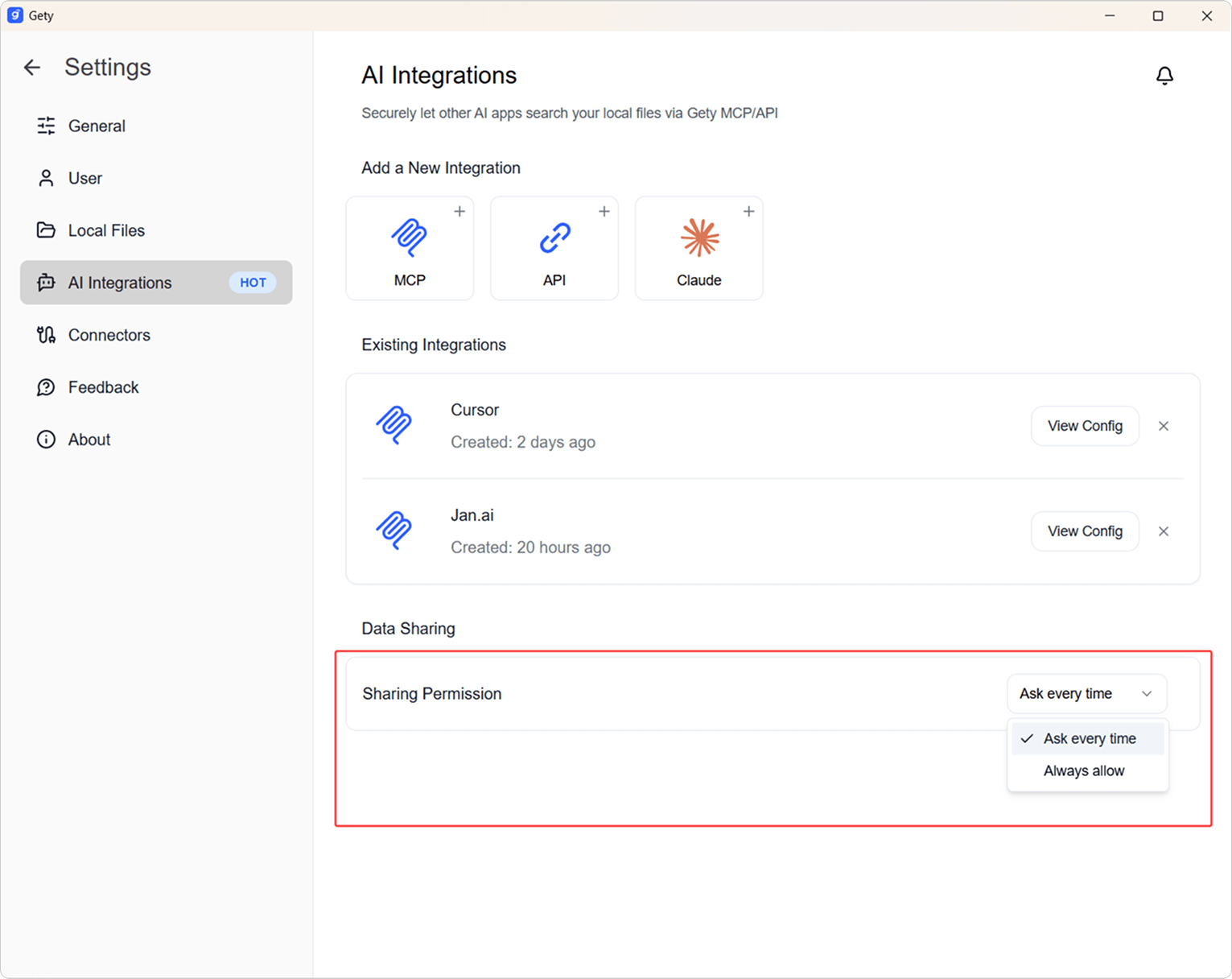
-
Always Ask: A small window will pop up in the bottom right on every call. Click Details to review the local file snippet that will be sent to the AI, so you can ensure no sensitive content is included.

-
Always Allow: Skips the confirmation step and sends the snippet directly to the AI for a smoother workflow.
-
-
For the best search and answer quality, Let Gety finish indexing (including the semantic index) first.
-
We recommend using larger-parameter models to get deeper and more accurate answers.s