AI Integration — Give Your AI Real Knowledge
This is where AI stops guessing and starts knowing.
AI Integration is a built-in feature of Gety that lets your AI tools (LLMs) securely use information from your local files — privately, and only with your approval. When you use an MCP-compatible app such as Claude, CherryStudio, or ChatWise, it can call Gety to search your computer and return relevant results as context.
There’s no “knowledge base” to set up. No files to upload. Just chat naturally with your AI tools, and Gety works in the background to provide supporting information. This makes your AI’s answers more accurate, grounded, and useful.
This is the future we believe in: AI that truly understands you, powered by your own data, under your control.
Example Scenario
Let’s say you’re working on something important — drafting a report, researching a topic, or answering a client’s urgent question — and you need information that’s buried somewhere in your files.
Instead of manually opening and searching through folder after folder, you just ask:
“Find the section in the franchise agreement about food material procurement.”
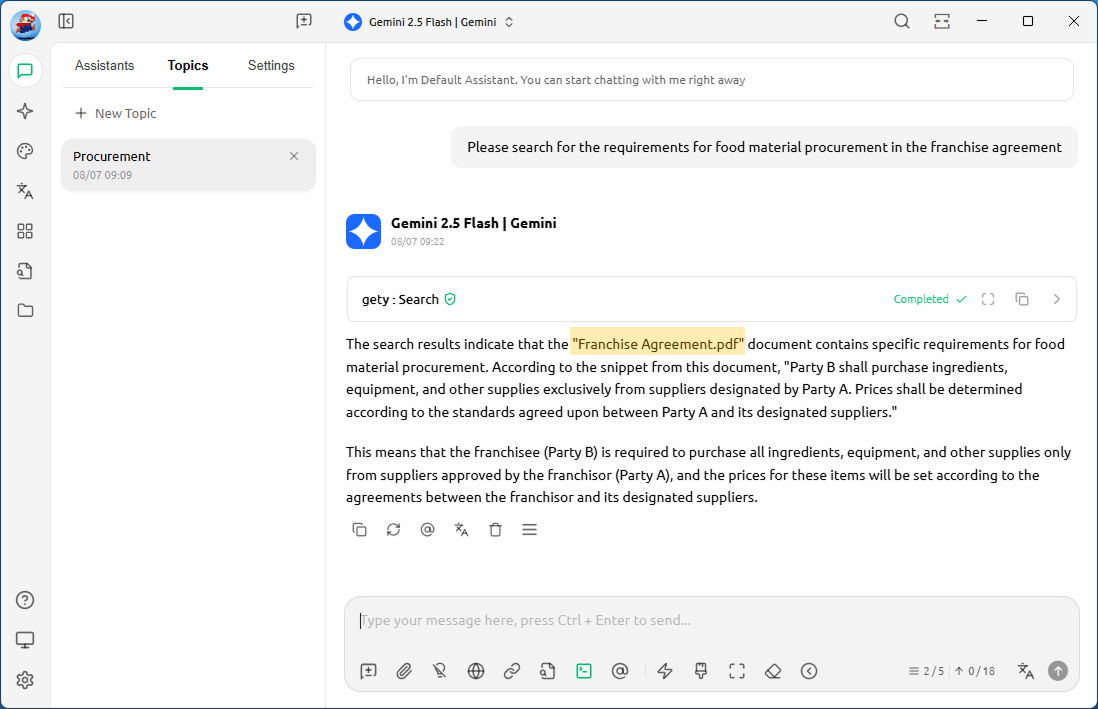
The AI instantly finds and references the right documents — based entirely on your local files, not generic web results. Or you ask:
“Summarize the statements about sanitation during the trial.”
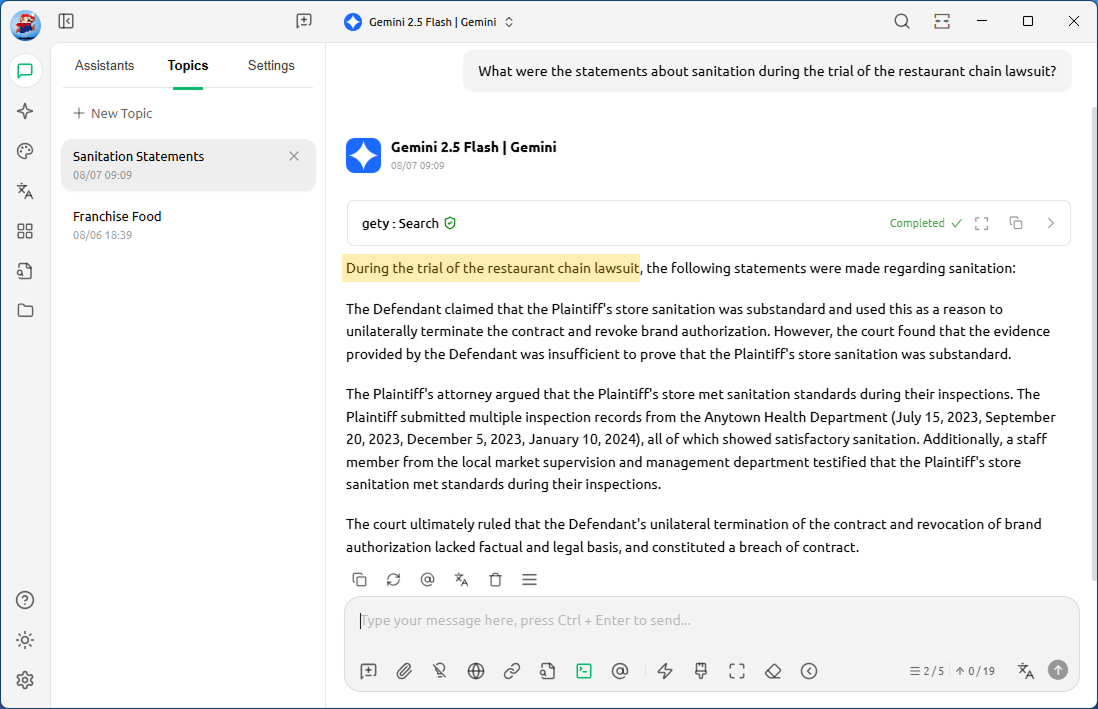
When organizing your review, you can ask the AI to summarize key points or breakthroughs from the case files.
“Please summarize the key points for winning a case of XYZ Family Restaurant lawsuit based on the files of that lawsuit.”
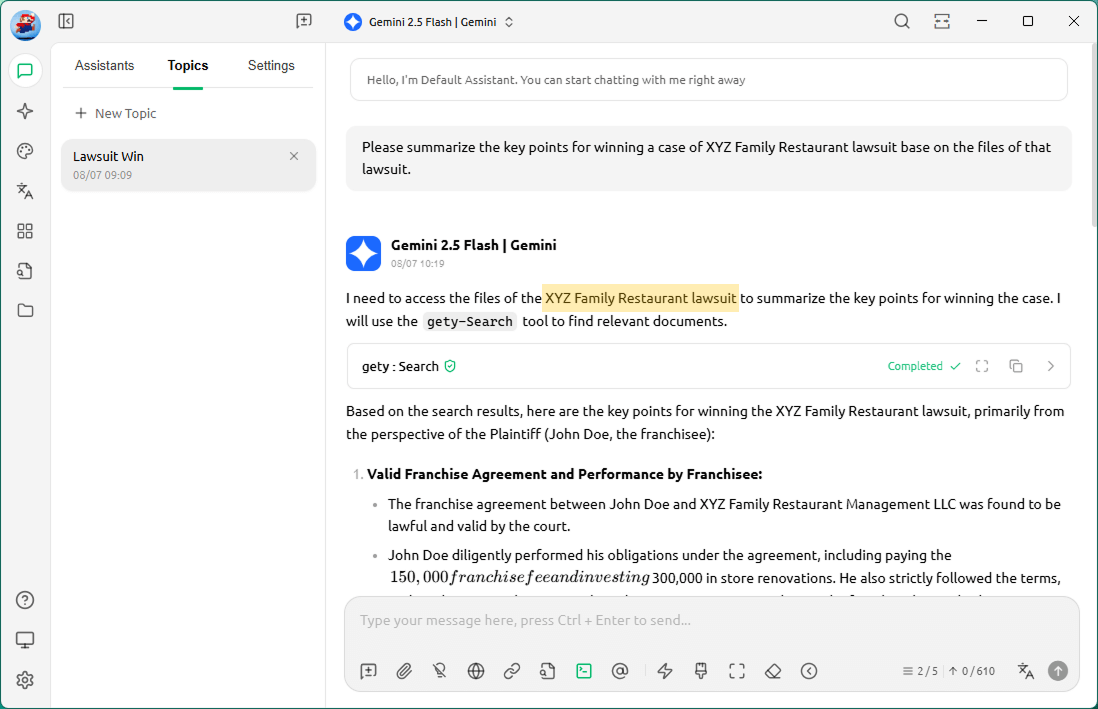
After completing the review, you can have the AI turn it into an opening speech for an internal meeting or a concise client summary — without ever uploading the file.
“Please write an opening for a presentation on the winning experience of the XYZ Family Restaurant lawsuit, based on its case files.”
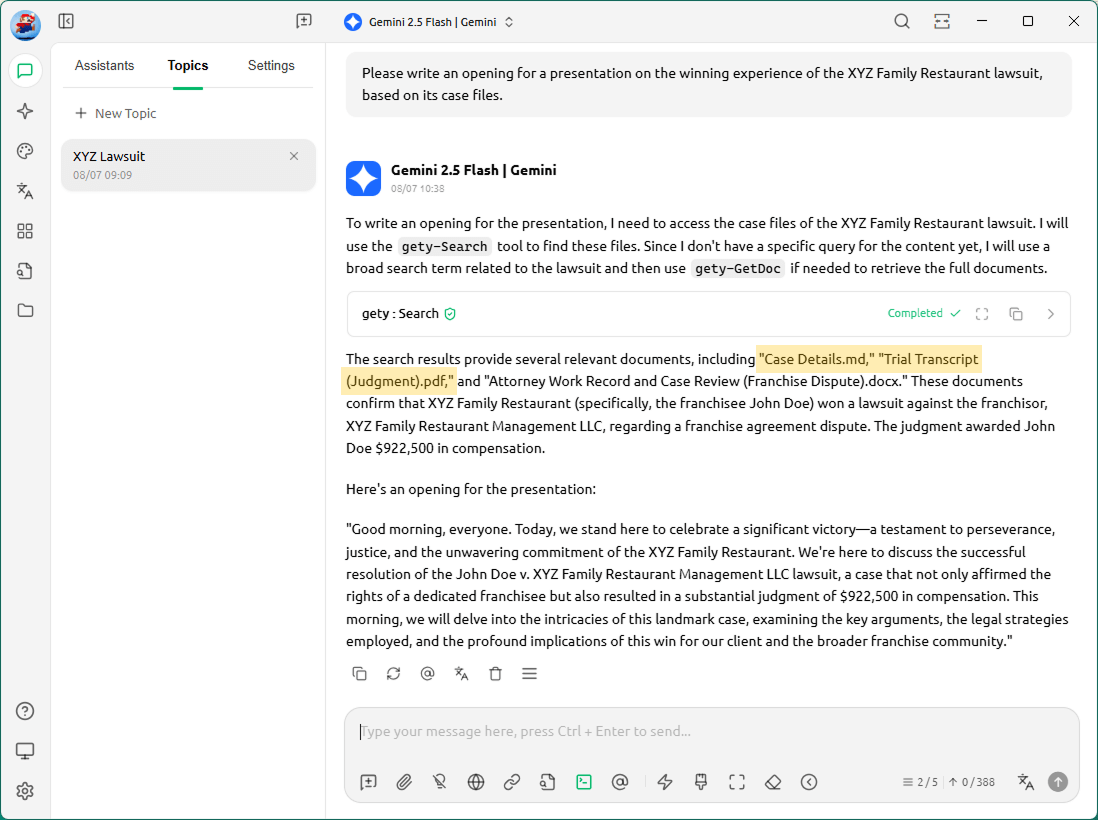
This same approach works for:
- Students extracting key arguments from thesis drafts
- Engineers finding technical requirements buried in specs
- Managers summarizing multiple meeting transcripts
Quick Setup
Open Gety, then go to Settings -> AI Integration to quickly configure MCP.
For popular AI tools, we provide ready-to-use setup guides. Just follow the instructions to get started:
-
(More tools coming soon)
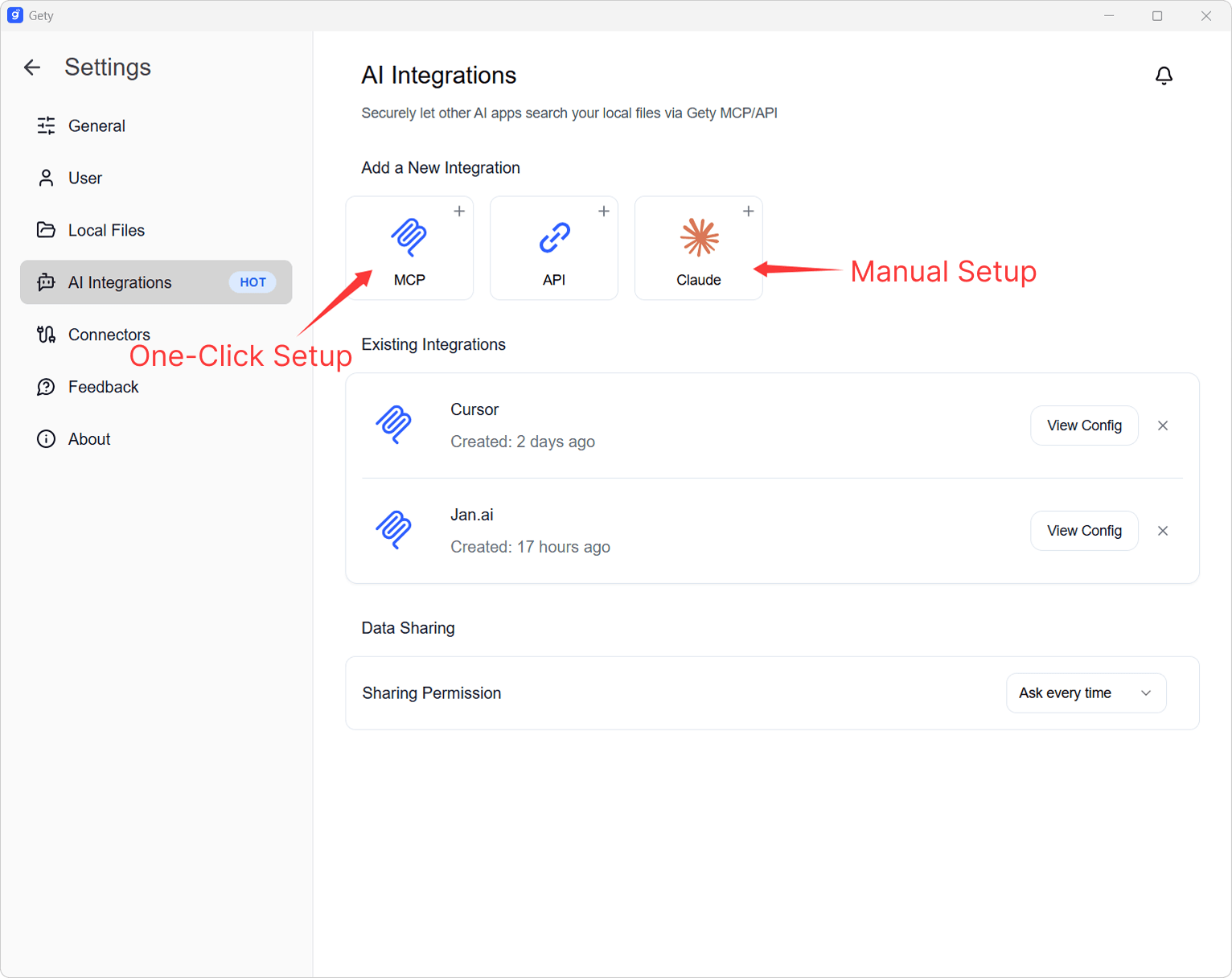
Notes for Use
When using AI calls, please keep the following in mind:
-
Make sure Gety is running in the background, otherwise it won’t work properly.
-
Gety will follow your Data Sharing Settings to decide whether to show a confirmation window:
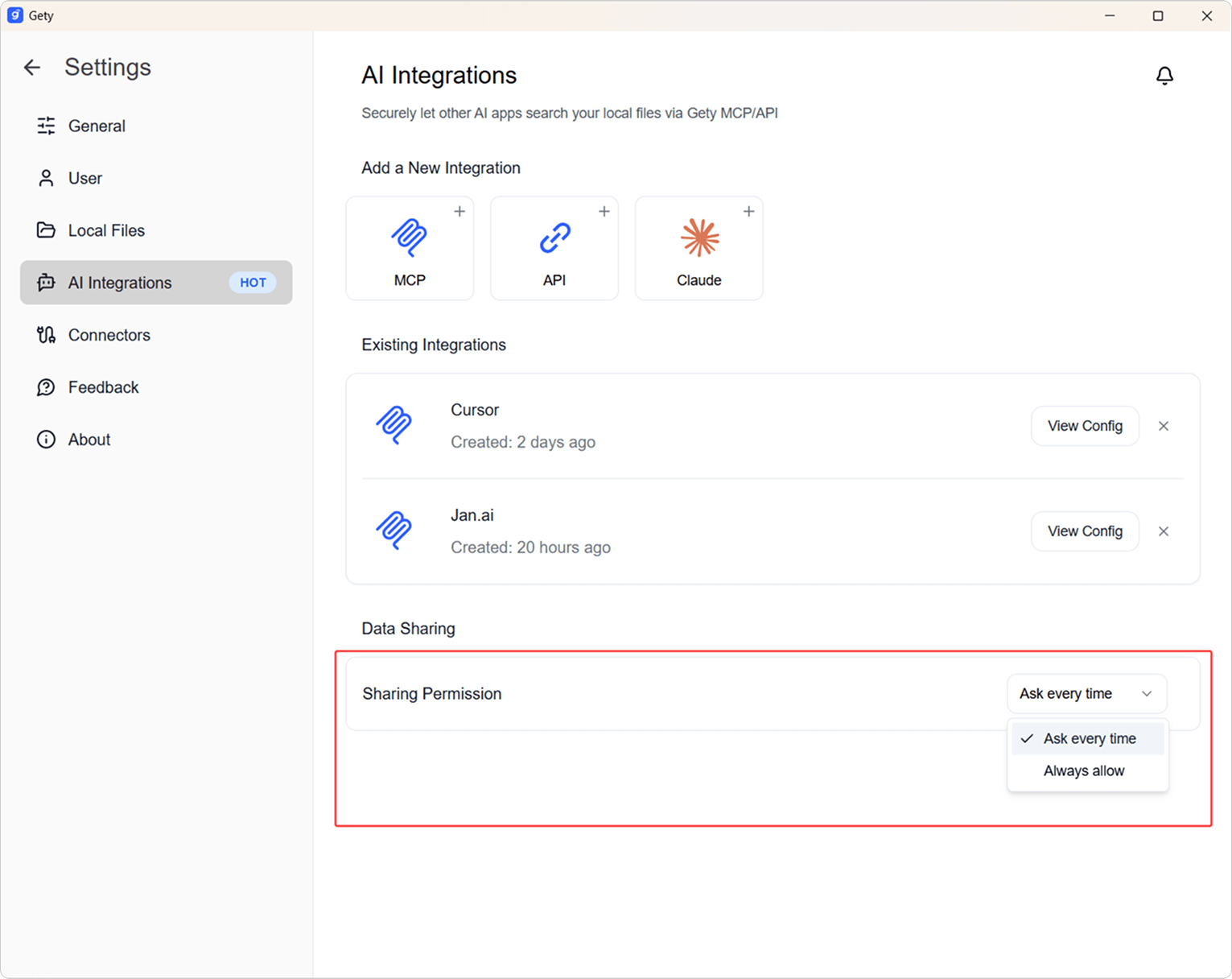
-
Always Ask: A small window will pop up in the bottom right on every call. Click Details to review the local file snippet that will be sent to the AI, so you can ensure no sensitive content is included.

-
Always Allow: Skips the confirmation step and sends the snippet directly to the AI for a smoother workflow.
-
-
For the best search and answer quality, Let Gety finish indexing (including the semantic index) first.
-
We recommend using larger-parameter models to get deeper and more accurate answers.s
Privacy First
AI Integration gives you the benefits of AI powered by your own files — always under your control. Every time content is shared, whether it’s a short snippet or a longer section, a confirmation pop-up lets you review it first.
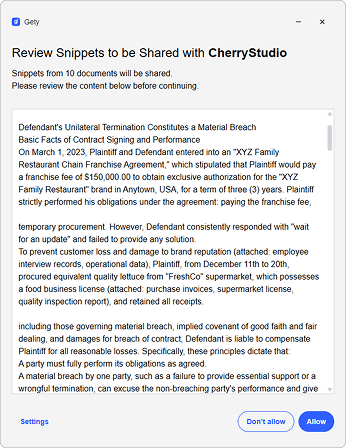
With that trust in place, your AI becomes sharper, more relevant, and better at tackling real work.
This is the future we believe in: AI that truly understands you, powered by your own data.