Cursor Setup Guide
Connect Gety to Cursor as an MCP so the AI in Cursor can answer using your local files. Follow the steps below to get started.
I. Enable MCP in Gety
-
Open Gety -> Settings -> AI Integrations, choose MCP.
-
Enter a memorable name in the dialog (e.g., Cursor), Create.
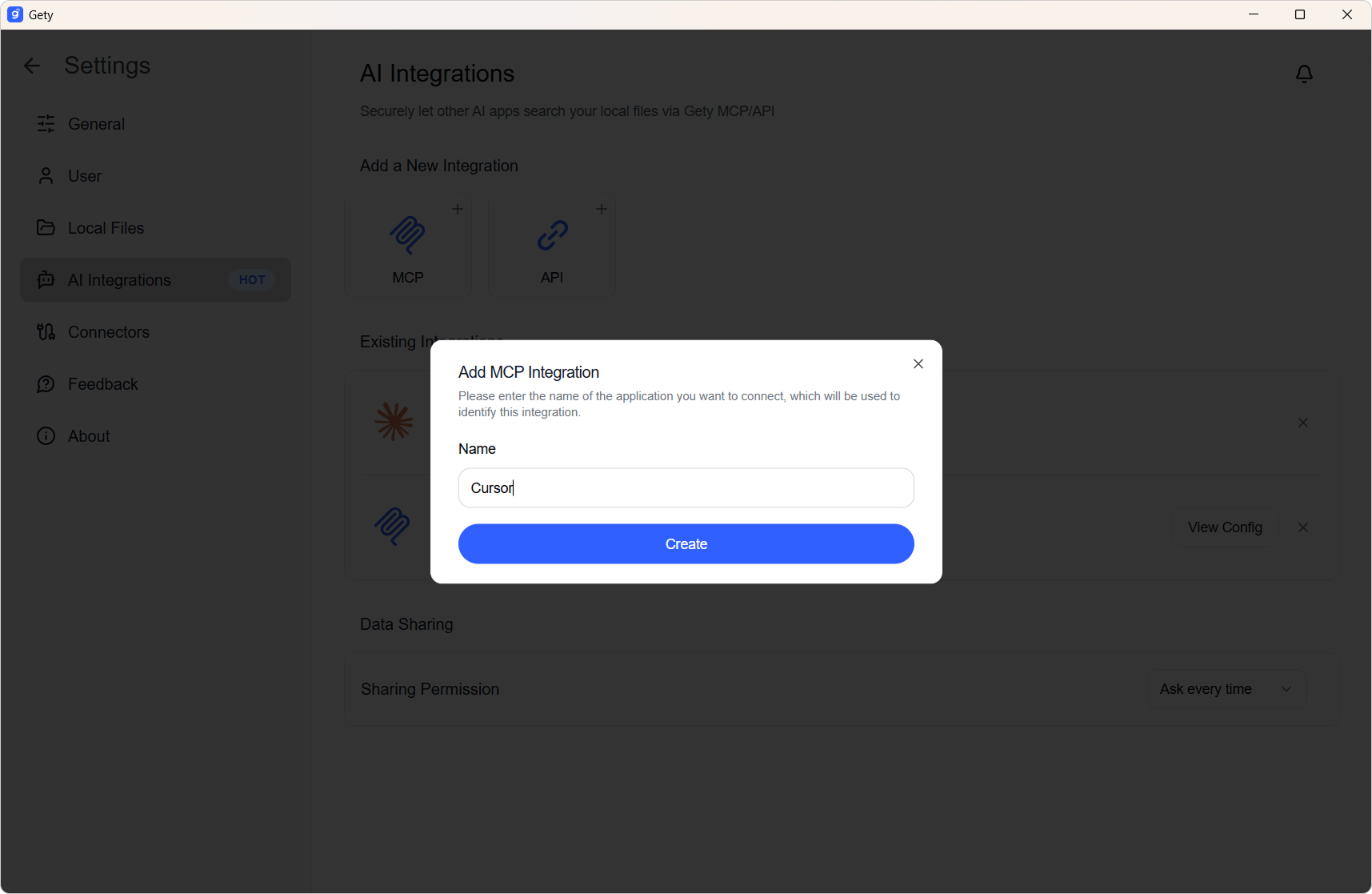
- Create the integration and copy the generated JSON config for later use.
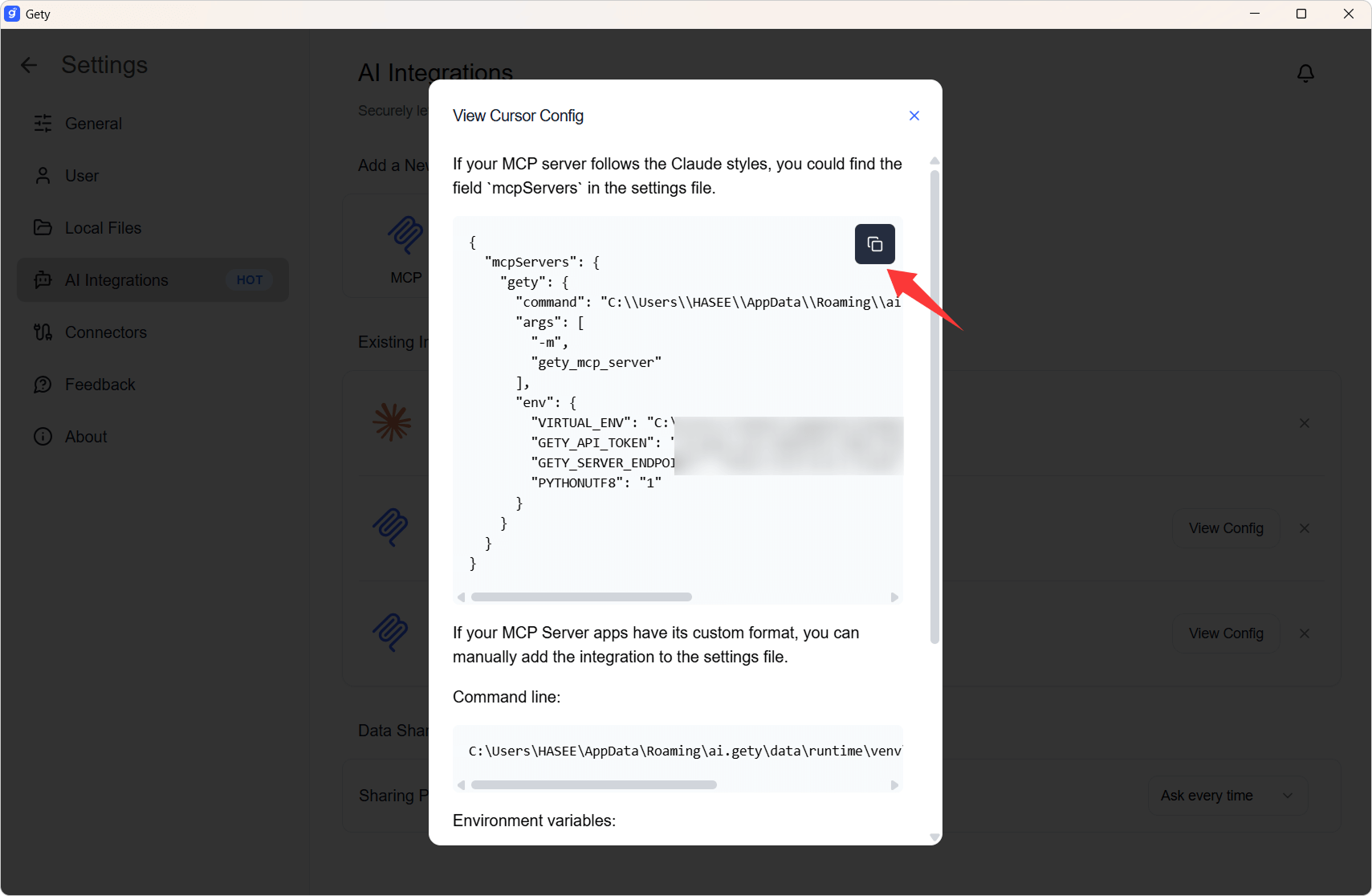
II. Add Gety in Cursor
- Open Cursor -> Settings -> Tools & Integrations, click Add Custom MCP.
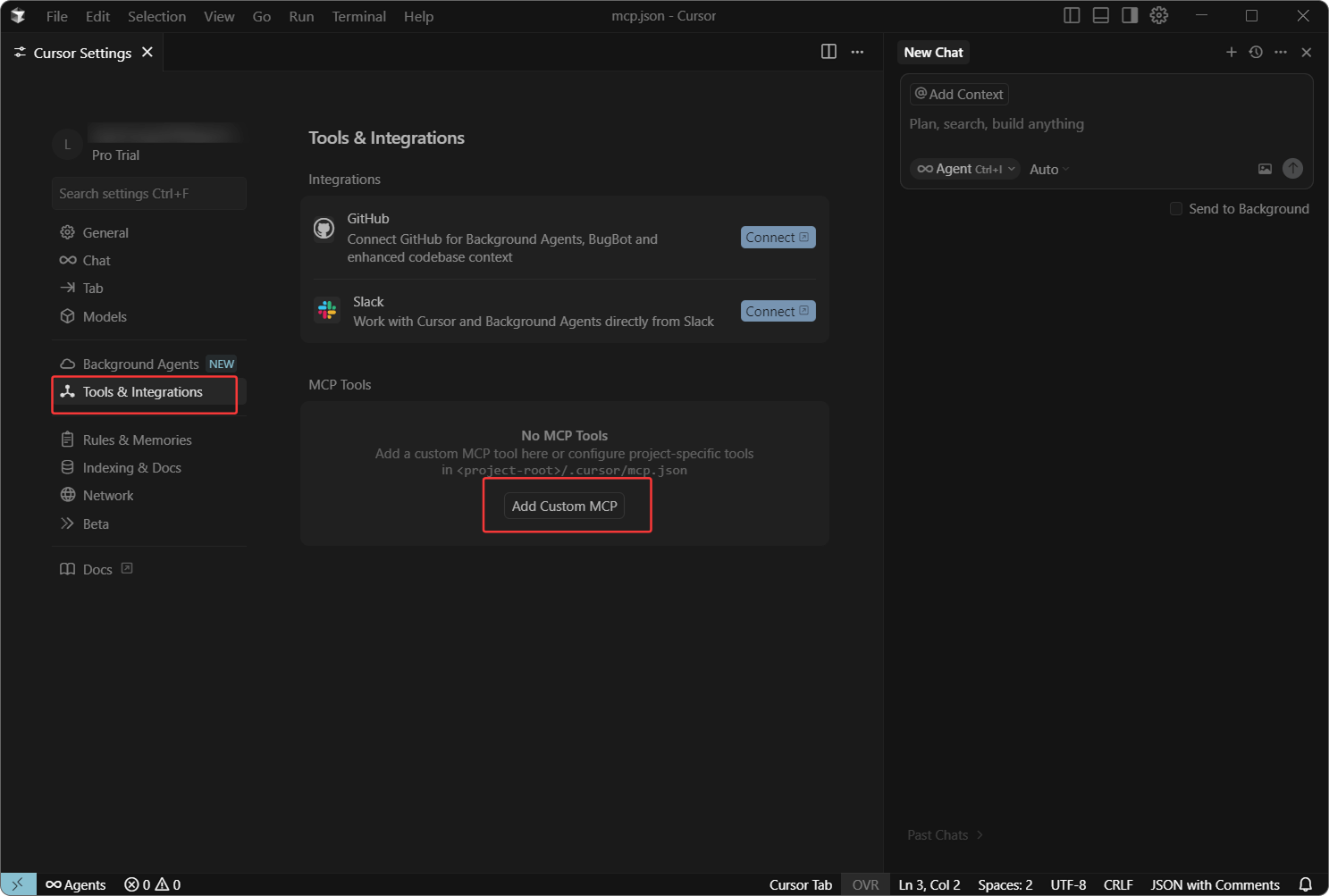
- Paste the JSON you copied and save it as
mcp.json.
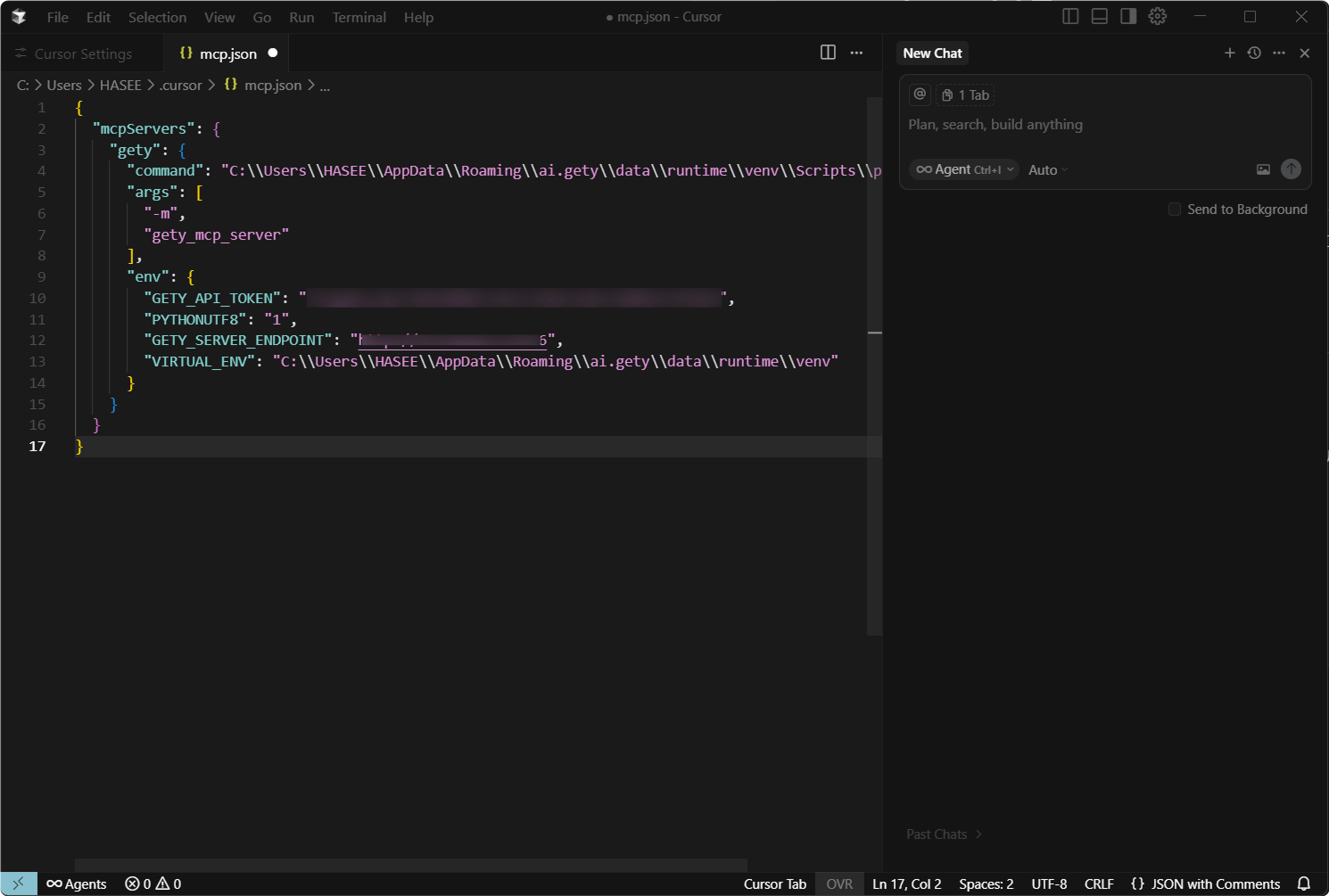
III. Start using it
-
Before you begin, make sure Gety is running in the background, otherwise it won’t work properly.
-
In Cursor, create a New Chat.
-
Open
mcp.json, copy all its content, and paste it into the chat. -
When the MCP prompt or tool panel appears as shown, the connection is successful.
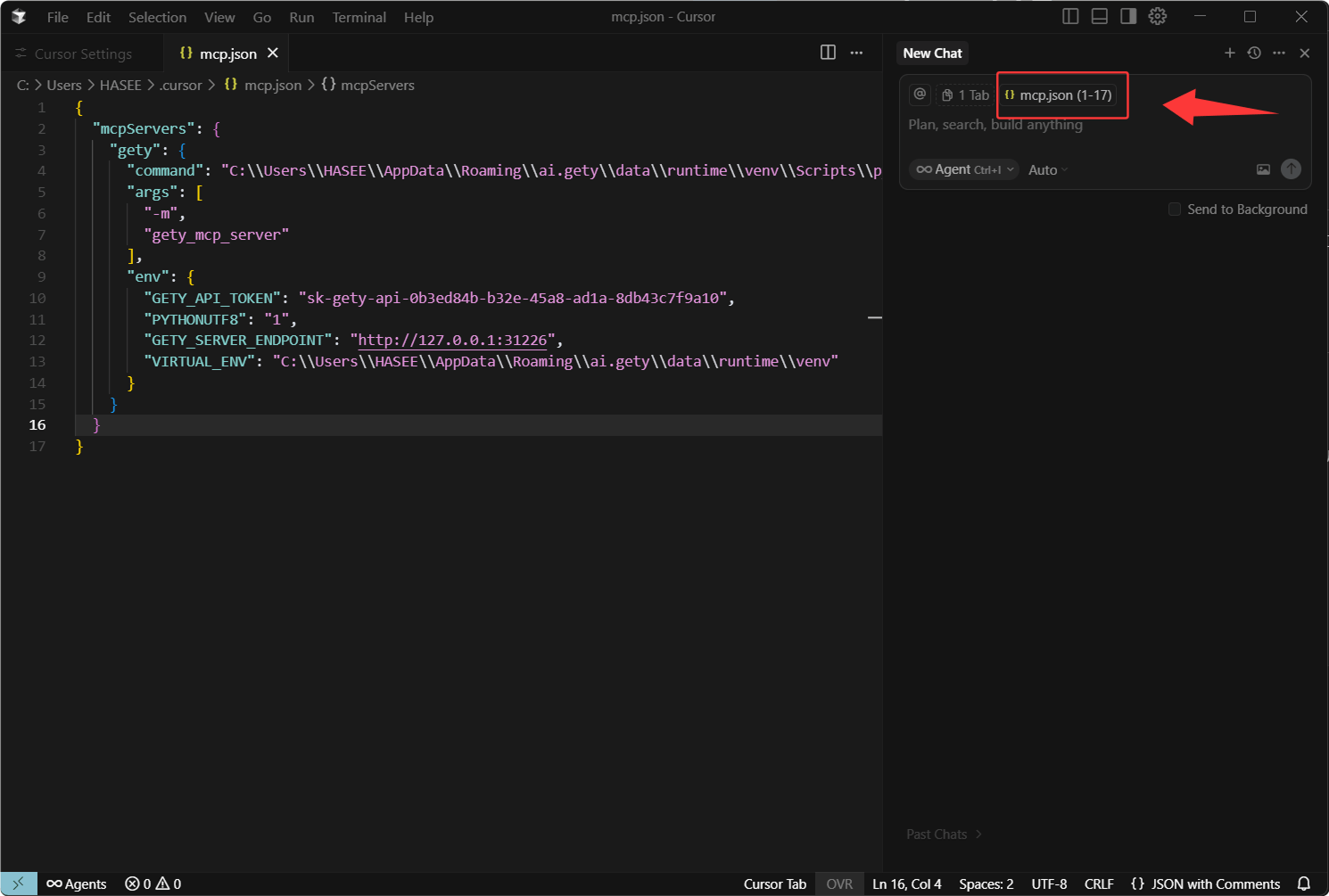
-
The AI can now directly reference your local files when answering.
Example:
“Find the clauses about payment milestones in my service contract and quote the original text.”
AI Integration gives you the benefits of AI powered by your own files — always under your control. Every time content is shared, whether it’s a short snippet or a longer section, a confirmation pop-up lets you review it first.
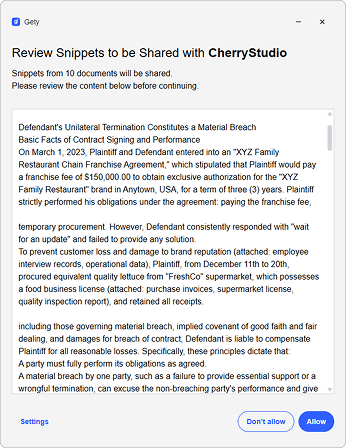
IV. Usage Tips
When using AI calls, please keep the following in mind:
-
Make sure Gety is running in the background, otherwise it won’t work properly.
-
Gety will follow your Data Sharing Settings to decide whether to show a confirmation window:
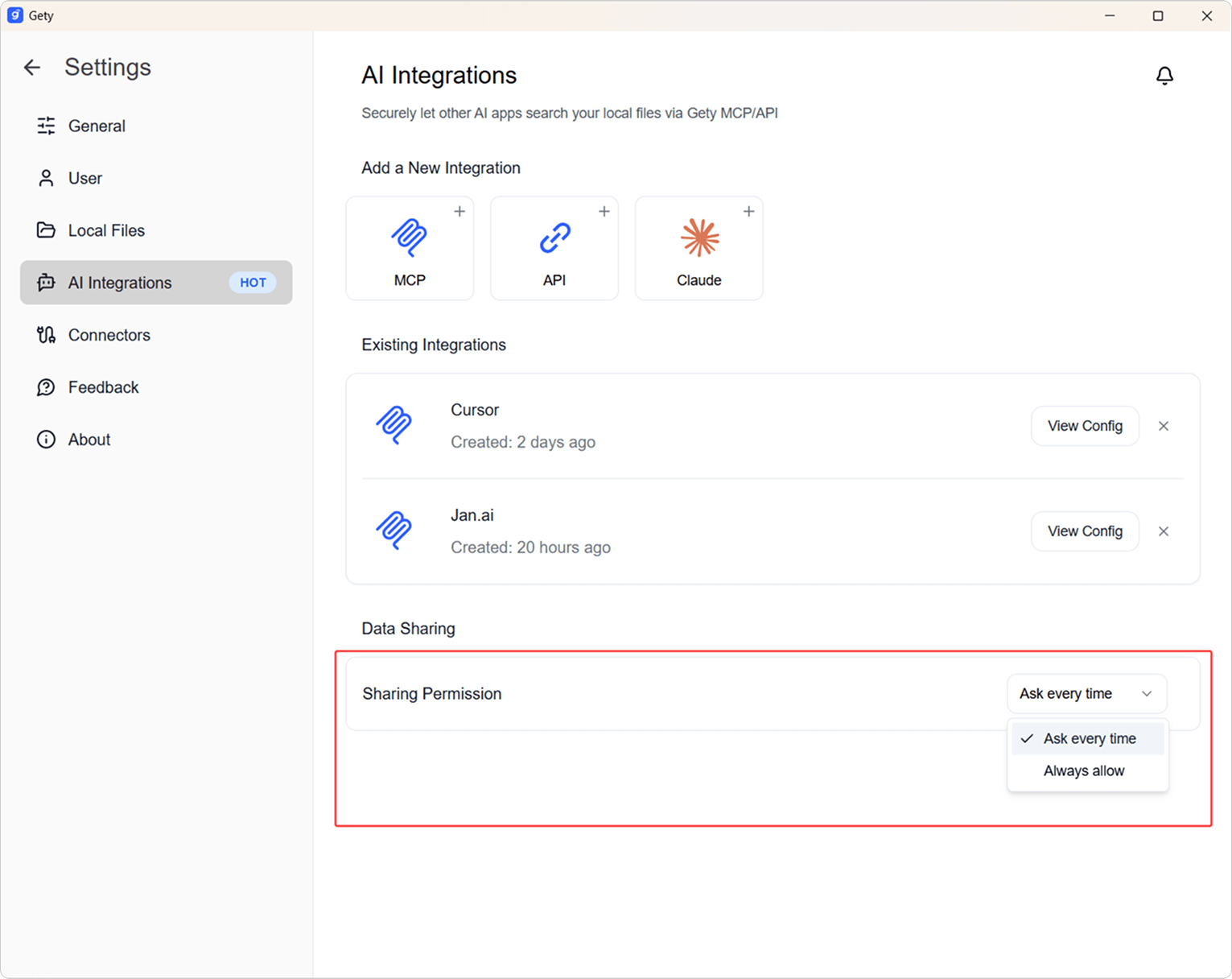
-
Always Ask: A small window will pop up in the bottom right on every call. Click Details to review the local file snippet that will be sent to the AI, so you can ensure no sensitive content is included.

-
Always Allow: Skips the confirmation step and sends the snippet directly to the AI for a smoother workflow.
-
-
For the best search and answer quality, Let Gety finish indexing (including the semantic index) first.
-
We recommend using larger-parameter models to get deeper and more accurate answers.s